PC/Laptop/Mac Inputs & Outputs to Cisco TANDBERG Systems
PC OUTPUTS to the Room Videoconferencing System - H.239 - One output method from the PC is via the H.239 connections built into the videoconferencing system . . . and the second way is via direct video and audio inputs to the system (those situations where H.323 is not available are discussed elsewhere).
For TANDBERG systems, the direct PC inputs are often referred to as a Dual video stream and the Natural Presenter Package (NPP) option.
With dual video stream you can view two different live video streams simultaneously— the main video and one additional source - in this case Skype video from the PC, Laptop, Mac or iPhone. This could also be be both a PC presentation and the person who gives the presentation. If one of the video systems does not support dual video stream, no second video stream will be established and Skype or the PC presentation will be shown as the main video.
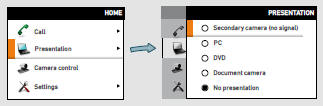
For TANDBERG systems, to specify which source to serve as presentation source select it as shown here.
Sharing a presentation - To share a presentation, do as follows: 1. Make sure the PC does not cover any of the microphones. This will reduce the audio quality at the far end. 2. Locate the DVI cable and connect the PC to the video system. Connect the audio mini-jack output from the PC, or any other source, including an iPod, to the mini-jack socket of the cable to get sound. Connect the RCA connectors to the corresponding sockets on the codec/endpoint. 3. When pressing the Presentation button on the remote control the default presentation source is activated. The DVI/VGA input is compliant with VESA Extended Display Identification Data (EDID) and will be able to notify the PC of the supported output formats. If the presentation fails to show • Normally you must press a special key combination to switch the PC image from the PC screen to the video screen. • Check that the presentation source is correctly defined. Access to this setting may be password protected by your system administrator. The procedure is described in the Administrator guide for this product. • Make sure your PC is set to activate your DVI/VGA output.
Other presentation sources - You can also connect other presentation sources like: DVD, VCR, Document cameras, etc.
Sharing a PC presentation - General recommendations tips for making your video meeting room as good as possible are described in the Administrator guide for this product. The Administrator guide may be downloaded from www.tandberg.com or www.cisco.com/go/telepresence/docs.
Tandberg C 40 H.239 inputs - On the codec the inputs are DVI for video, and line 1 for stereo audio from the PC.

TANDBERG C20 PC Inputs via the integrated A/V cable - On the codec the inputs are DVI for video, and line 1 for stereo audio from the PC.
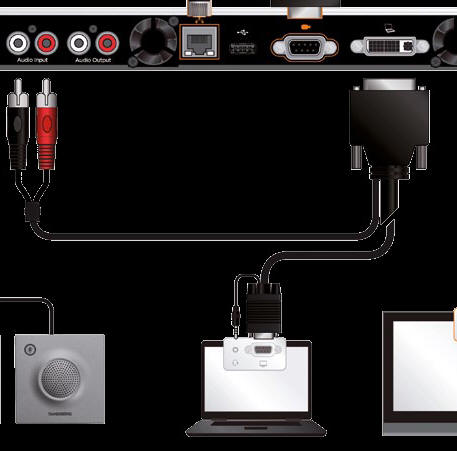
MXP Series PC/Laptop connections
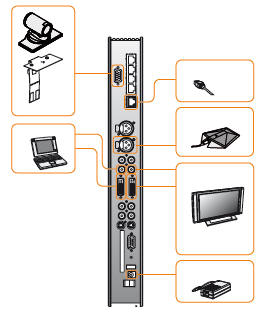
DVI and specifications: DVI stands for Digital Video Interface, and is a form of video interface technology made to maximize the quality of flat panel LCD monitors and high-end video graphics cards. The TANDBERG codec contains a DVI-I plug that can transmit either digital DVI signals or standard analog VGA signals, depending on what type of monitor is connected. DVI Specifications TANDBERG DVI-I follows the VESA Monitor Timing Standard v1.08, also knows as Display Monitor Timing (DMT). The resolution used when showing a PAL image like the WAVE II is: 800x600 @ 75Hz. The resolution used when showing a NTSC image like the WAVE II is: 1024x768 @ 60Hz.
Supported DVI cables: TANDBERG supports DVI-D Single-Link, DVI-A and DVI-I Single-Link format cables. DVI-D cables transmit digital T.M.D.S. signals, DVI-A cables transmit analog VGA signals and DVI-I cables can transmit either digital or analog signals. It is possible to extend existing DVI cables by the use of extension cables. The maximum cable length however, is 5 meters. Going beyond that may result in quality loss.
The TANDBERG Profile and many other systems are shipped with a PC cable with integrated audio: DVI-A Plug + 2*RCA Plug to VGA Plug + 3.5mm Stereo Plug - Item # 115233 VGA to DVI-A cable for PC, with audio (mini-stereo to 2xRCA) -
| 115233 - legacy item # | VGA to DVI-A cable for PC, with audio (mini-stereo to 2xRCA), 6m |
| 113435 - legacy item # | VGA to DVI-A cable, male/male 5m black |
Here are the steps needed to connect your PC/Laptop AV Outputs from a Skype video call to a TANDBERG Videoconferencing System:
1. Connect your local PC/Laptop running Skype to your TANDBERG video system that supports NPP - the Dual Video Stream - using the Tandberg supplied PC cable with integrated audio: DVI-A Plug + 2*RCA Plug to VGA Plug + 3.5mm Stereo Plug, length 5m. . . .or the equivalent cables supplied with the VSS-1 System. Click here or contact us for info and pricing for the 115233 cable or its equivalents. Contact us for info and discount pricing for the NPP option for your system.
2. Press the Presentation key on the remote control to enter Presentation mode.
3. Create the Skype video call as usual with the remote iPhone/PC/Laptop or Mac.
4. The remote Skype call appears in the Presentation
window in the local site and remote MultiSite participants.

Here is an example diagram showing dual stream used in a MultiSite meeting with three participants and a remote Skype video call from an iPhone/PC/Laptop or Mac. The remote Skype site appears in the PC Presentation window - the MultiSite participants appear in on the right hand side of the screen.
Participants in the Multi-Site call can see and hear the remote Skype iPhone/PC/Laptop/Mac participant. The remote Skype participant cannot see or hear the MultiSite participants - unless the local PC/Laptop is a VSS-1 System. Without the VSS-1, the only video and audio received by the remote Skype iPhone/PC/Laptop/Mac is via the local PC/Laptop camera and mic.
Note that the remote Skype participant can send and receive IM instant messages. Groups of Skype participants could also be in the video call - using the optional Skype GVC feature - and also send and receive IM instant messages.