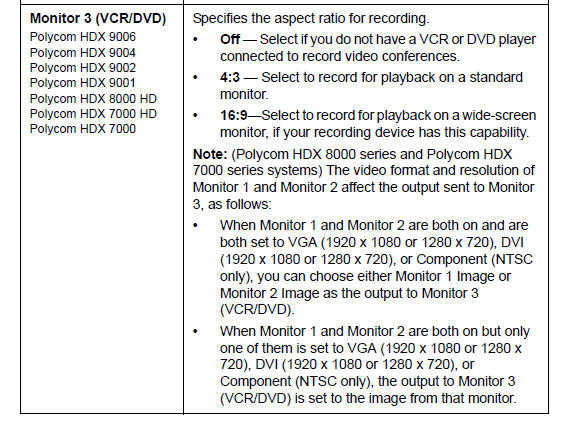
Here are the instructions for Connecting VCR/DVDs to the HDX Series Systems - from the Polycom HDX Administrator Guide
You can connect a VCR or DVD player to a Polycom HDX 9000 series, Polycom HDX 8000 series, or Polycom HDX 7000 series (pre Rev D) system to play videotapes or DVDs into calls. Or you can connect a VCR or DVD player to record your video conference. You can also connect two VCRs or DVD players, to play material and record the call at the same time.
The Audio/Video VCR Outputs are the inputs to the VSS-1 Laptop/PC.
Configuring VCR/DVD Player Settings
You can connect a VCR or DVD player to Polycom HDX 9000 series, Polycom HDX 8000 series, or Polycom HDX 7000 series (pre Rev D) systems.
Playing a Videotape or DVD
The VCR/DVD inputs are active when you select the camera source configured as VCR. The microphone inputs remain active while the VCR or DVD player is playing. Call participants may wish to mute the microphones while playing videotapes or DVDs.
To configure VCR/DVD audio settings for playing a videotape or DVD:
1 Do one of the following:
— In the local interface, go to System > Admin Settings > Audio (select if necessary).
— In the web interface, go to Admin Settings > Audio.
2 Set Line In Level for playback volume of the VCR/DVD player relative to other audio from the system.
3 Enable VCR/DVD Audio Out Always On unless you have the VCR/DVD inputs and outputs both connected to the same device to play and record.
Recording a Call to Videotape or DVD
All audio from the near site and far site is recorded, along with the VCR/DVD Record Source video as configured on the Monitors screens. VCR and DVD video output is standard-definition format. Polycom HDX systems scale other formats to standard definition.
To configure VCR/DVD video settings for recording a call:
1 Do one of the following:
— In the local interface, go to System > Admin Settings > Monitors > Monitors (select if necessary).
— In the web interface, go to Admin Settings > Monitors.
2 Set the aspect ratio and video format for recording.
3 Select one or more sources for the VCR/DVD Record Source.
If you select both near and far, the Polycom HDX system automatically switches recording to the site that is talking. If you select content as a record source, it is recorded (when available) regardless of who is talking.
For more information about configuring VCR/DVD settings for recording a call, refer to the Monitor 3 settings described on page 3-7 - see images below:
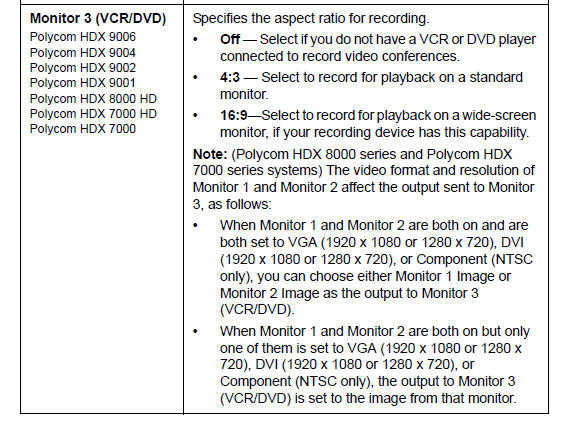
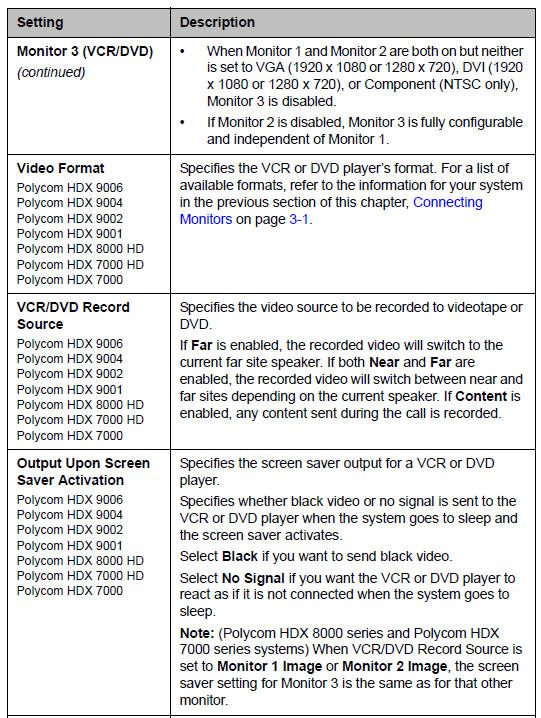
Polycom HDX systems record video in standard definition (SD) format only.
To configure VCR/DVD audio settings for recording a call:
1 Do one of the following:
— In the local interface, go to System > Admin Settings > Audio > Stereo Settings (select if necessary).
— In the web interface, go to Admin Settings > Audio.
2 Clear Enable Polycom StereoSurround.
3 Do one of the following:
— In the local interface, go to System > Admin Settings > Audio >
Inputs/Outputs (select if necessary).
— In the web interface, go to Admin Settings > Audio.
4 Adjust the Line Out Level for playback volume, if necessary.
5 Enable VCR/DVD Audio Out Always On unless you have the
VCR/DVD inputs and outputs both connected to the same device to play and record.
HDX 8000 & HDX 7000 Video Inputs/Outputs - pre HDX 7000 Rev D
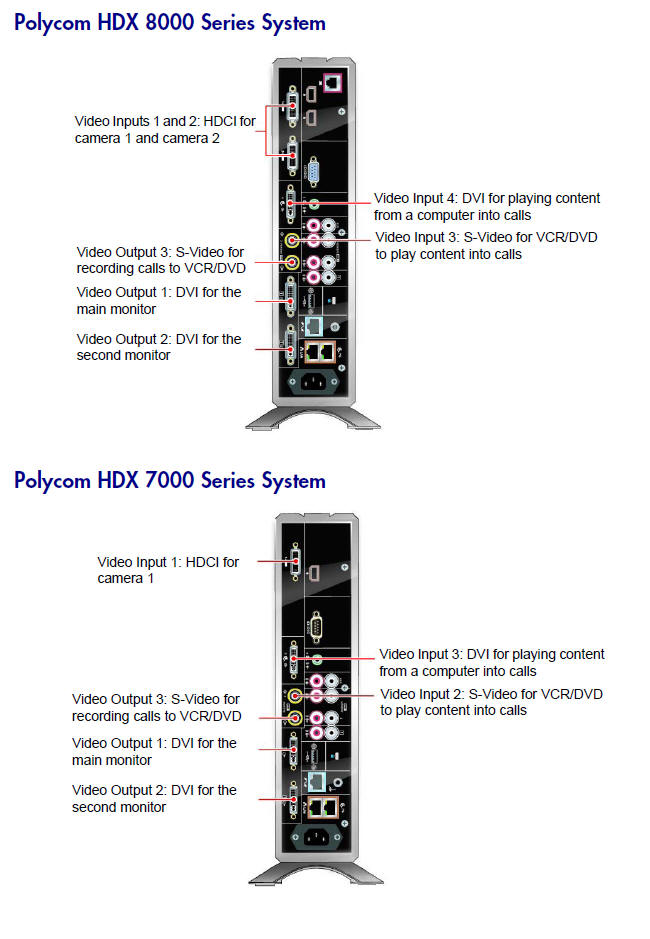
The HDX 7000 Rev D and beyond - The HDX 7000 Rev D and beyond has no Video Output 3 - i.e. no s-video output, so you need to use the DVI video output ports for VSS-1 applications, DVR recording etc.
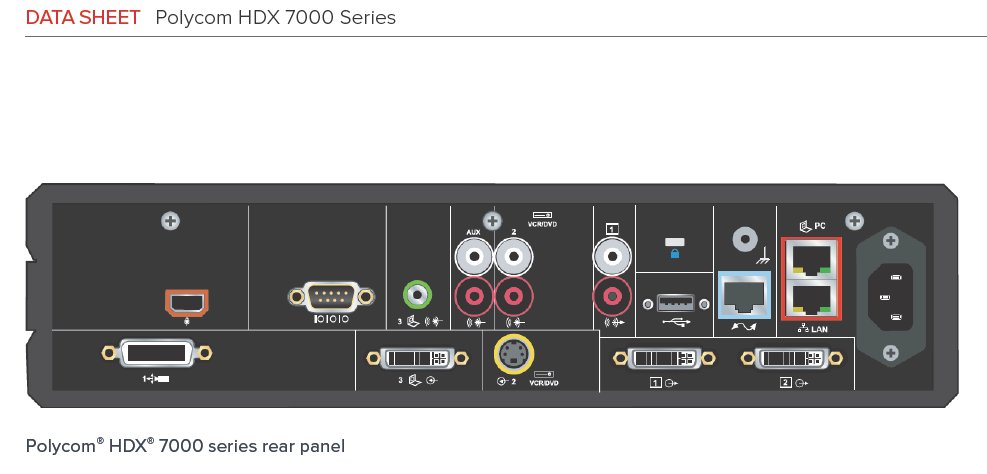
HDX 8000 & HDX 7000 Audio Inputs/Outputs
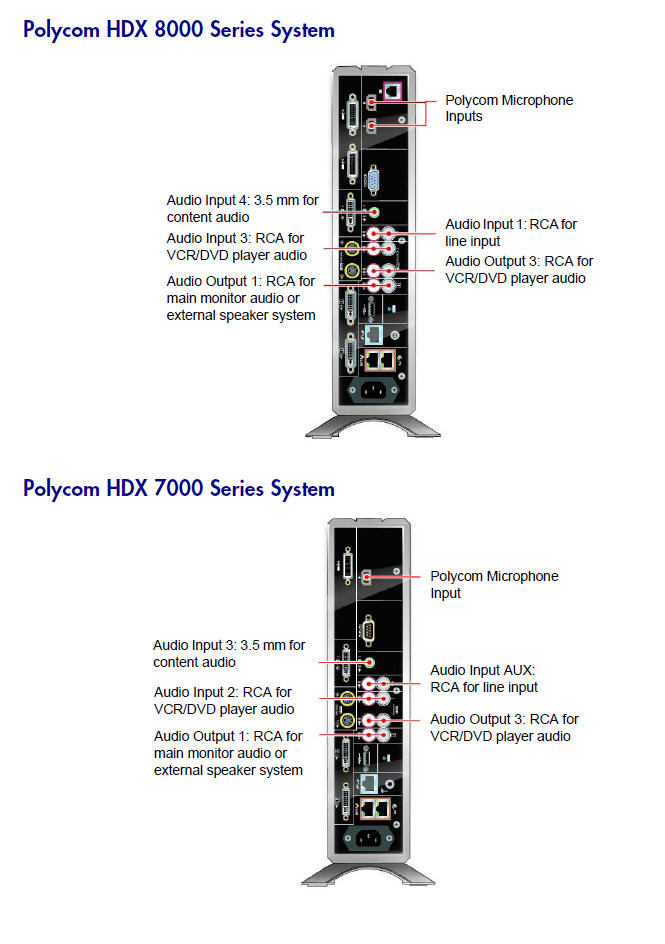
Notes: The recommended video connection to the VSS-1 System is the composite RCA connection. Since most of the HDX models the video outputs are s-video, a s-Video to RCA composite adapter is included with the VSS-1 system. Connect this adapter to the s-Video output on the HDX codec, and then an RCA video cable to the RCA video input on the VSS-1 system.
The recommended audio connection from the HDX systems to the VSS-1 System are the VSS-1 USB RCA mic inputs. Also possible is use of the PC mic input to the PC. The VSS-1 System includes a special cable to connect the HDX RCA audio output to the PC mic input port.
The HDX 7000 Rev D and later versions require an additional splitter and scaler for the video.
04/06/2024