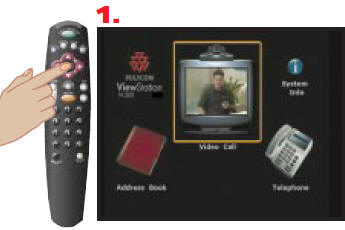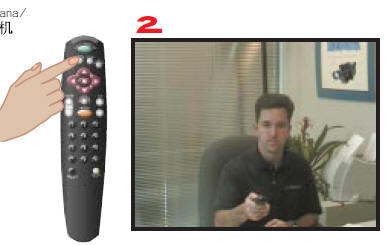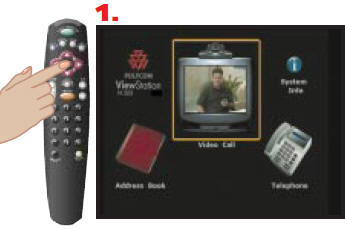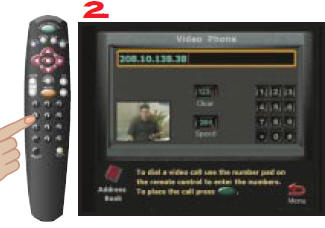VSS-1 Kiosk - for Skype Video & Audio Conferencing and Collaboration
Home Page - Help Index
How to Videoconference using the Polycom ViewStation system
On the TV Remote Press Input Button until AV-1 appears.
Check the local camera video:
On the Polycom Remote, press the center button, or the Menu Button:
Press the Near button
Press the Zoom button
To call a remote room system:
On the Polycom Remote, press the center button, or the Menu Button:
Enter the IP address for the remote site - use the right arrow for the . in the IP address.
Press the Green button to initiate the call.
When finished, Press the Green button to Hangup.
When the conference is complete, On the TV Remote Press the red Power Button to turn off the television Other Popular tools for your videoconference . . .
What's your current IP address?
How fast is your internet connection - upload and download speeds? Check it with these tools:
02/12/2022